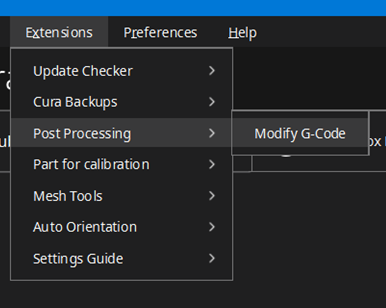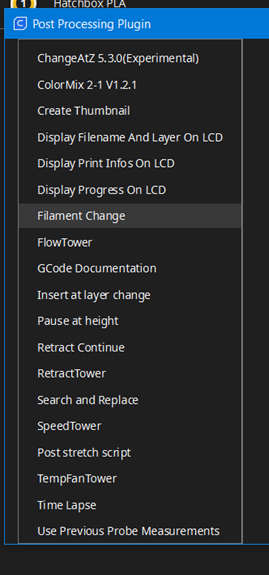When designing parts for 3d printing, make sure they will fit together. Sounds like common sense, but I hear of a lot of people trying to fit a 1/2″ pin inside a 1/2″ hole. Unless your intent is to get an interference fit, it won’t work.
From a design perspective, you need a small clearance fit for components to fit together. You can either make the hole larger or the pin smaller.
From a manufacturing perspective, your perfectly round pin that is exactly 1/2″ on your computer isn’t exactly round or exactly 1/2″. Depending on a lot of variables, it’s going to be slightly oversize or slightly undersize. How much will really depend on the process that you choose, the materials that you use, the environment that it’s in, the condition of the machine, etc. In addition to extra functionality like extra print heads, closer tolerance control is probably the biggest reason why a $10,000 3d printer costs so much compared to the little hobby printer that I have at home.
There are a couple of things that you can do to improve your tolerance. Maintain your equipment, get better equipment, level your bed, maintain your environment, buy good quality filament, etc. You should also run a tolerance test. You print a couple of parts that have gaps in the cad of varying sizes. If your 0.020″ gap is fused together, then that is your limit. It’s good to know your limit.