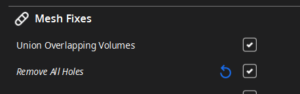One side of print looks great, the other looks horrible.
A user recently posted this summary on a help forum. Temperature and cooling play a big role in part quality of 3d prints. The user had their PLA hotend temperature set too high. Additionally, they were underextruding and had their retraction settings incorrect.
Many 3d printing problems can be resolved by going to the basics. Calibrate X, Y, Z, and your extruder. Make sure your bed is level. Run a retraction tower and a temperature tower. Make sure your filament is dry.